Customize your tab group however you like, using words or emoji for the group name. The best part might be that groups are saved when you close and reopen Chrome, saving you the step of digging through your browser history to find just the website you're looking for.
Tab groups will be especially helpful when you're working on a bunch of different projects at once, tracking task progress, or looking through several shopping and review sites.
Tab groups are available in Chrome now. The feature will be available for the Chrome browser on desktops that run on Chrome OS, Windows, Mac and Linux.
Here's how to create group tabs in Chrome:
- When you have a tab open, right-click on it and click Add tab to a new group.
- Select the name and color of your tab group.
- When you open new tabs, right-click on them, and click Add to group, and select the group you'd like to add them to. The tabs in that group will be underlined with the color you chose.
- After that, move them around within each group as you like.
For mobile devices:
- Press and hold link or tab
- Select Open in new tab in group
- Done!!!
Social Media NS Technology (#nstech09)
Follow FB page:
Youtube channel:


Comments
Post a Comment